http://www.microsoft.com/downloads/details.aspx?FamilyID=0c51819b-3d40-435c-a103-a5481fe0a0d2&displaylang=en
Alcune informazioni utili:
Virtual Machine:
Virtual machine "a" software pre-configurato:
1. Windows Server 2008 SP2 Standard Edition x64, con Active Directory Domain Controller in dominio “CONTOSO.COM” con DNS e WINS
2. Microsoft SQL Server 2008 SP2 Enterprise Edition con Analysis, Notification e Reporting Services
3. Microsoft Office Communication Server 2007 R2
4. Visual Studio 2010 Beta 2 Ultimate Edition
5. Microsoft SharePoint Server 2010 Enterprise Edition Beta 2
6. Microsoft Office Web Applications Beta 2
7. FAST Search for SharePoint 2010 Beta 2
8. Microsoft Project Server 2010 Beta 2
9. Microsoft Office 2010 Beta 2
10. Microsoft Office Communicator 2007 R2
Virtual machine "b" software pre-configurato:
1. Windows Server 2008 R2 Standard Evaluation Edition x64, in “CONTOSO.COM” domain
2. Microsoft Exchange Server 2010 Active directory preconfigurato con oltre 200 utenti demo
Tutti i profile utente sono stati importati e indicizzati per il search engine con permessi di amministratore “contoso\administrator”.
SharePoint Server 2010 è configurato in “Complete” farm con autenticazione Kerberos e SQL Server 2008 di default, le site collection create
usano il template Team Site http://intranet.contoso.com mentre per il search engine http://intranet.contoso.com/search
Per settare l'ambiente di lavoro:
Setting up your environment
- Start Hyper-V Manager from Control Panel -> Administrative Tools
- Confirm that the local host machine appears in the Hyper-V Manager list and select it if not already done
- Under Actions, click Virtual Network Manager…
-
Confirm that you have created an Internal virtual network named “Internal”. Internal networks limit connectivity to only VMs and the host. If a suitable not, create one now using the following steps:
- Click on Virtual Network Manager in the Actions pane
- Choose New virtual network in the Virtual Networks pane
- Choose Internal from the type list and click Add
- Enter a name of Internal and click OK
- Start menu -> right-click Network –> Properties
- Click Change adapter settings
- Find the adapter with a description of Internal, right-click and choose Properties
-
Double-click on Internet Protocol Version 4 and enter the following values:
- IP address: 192.168.150.6
- Subnet mask: 255.255.255.0
- Default gateway: (leave blank)
- Preferred DNS server: 192.168.150.1
- Click OK
- Close the Virtual Network Manager dialog.
- Under Actions, click Import Virtual Machine…
- Use the Browse button to select the folder where the virtual machine package was extracted.
- Click Import and wait for the Import to complete – the import status will appear in the Operations column
- Select the newly imported virtual machine and click Settings in the right pane of the Hyper-V Manager
- Confirm (and correct if necessary) that the Network Adapter is connected to the Internal network from step 1d.
- Close the virtual machine Settings dialog.
Si consiglia di far girare il tutto in un buon hd esterno esata a 7200 rpm usb 2.
Se volete fare gli sboroni un buon ssd del vostro notebook :D
Buon download ;D
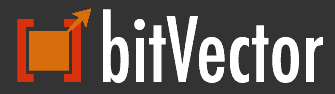
No comments:
Post a Comment